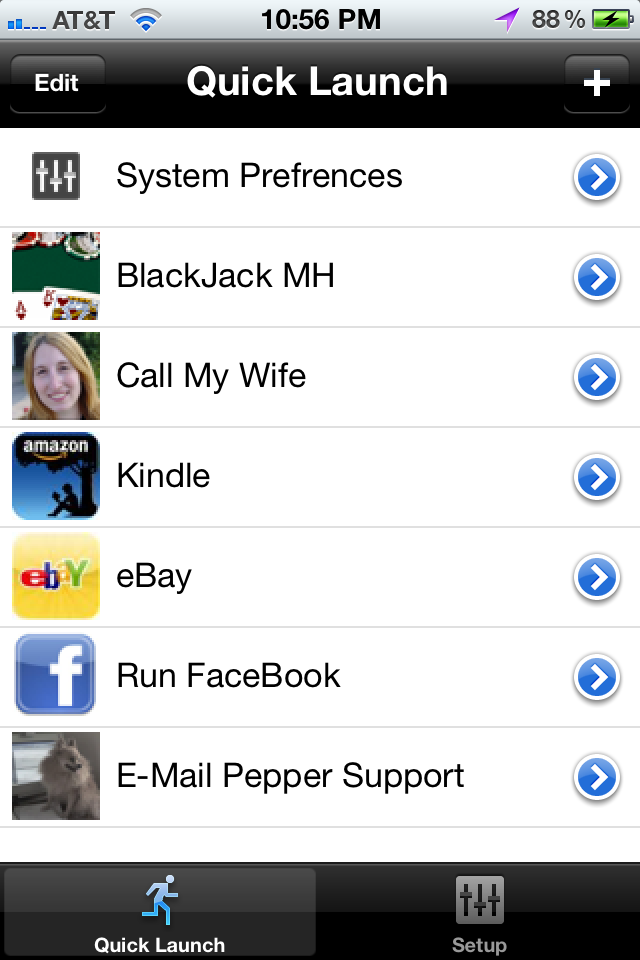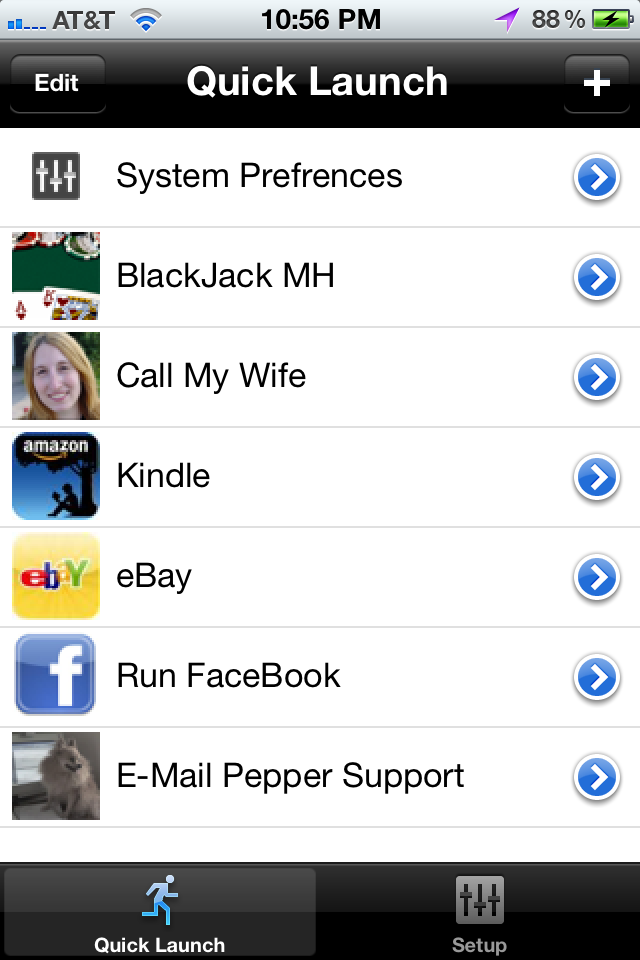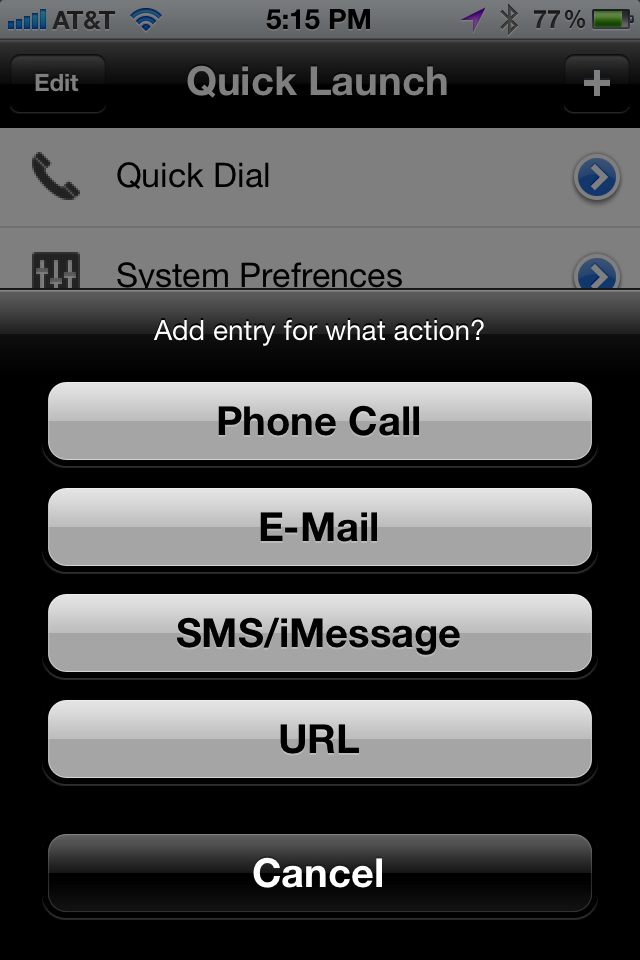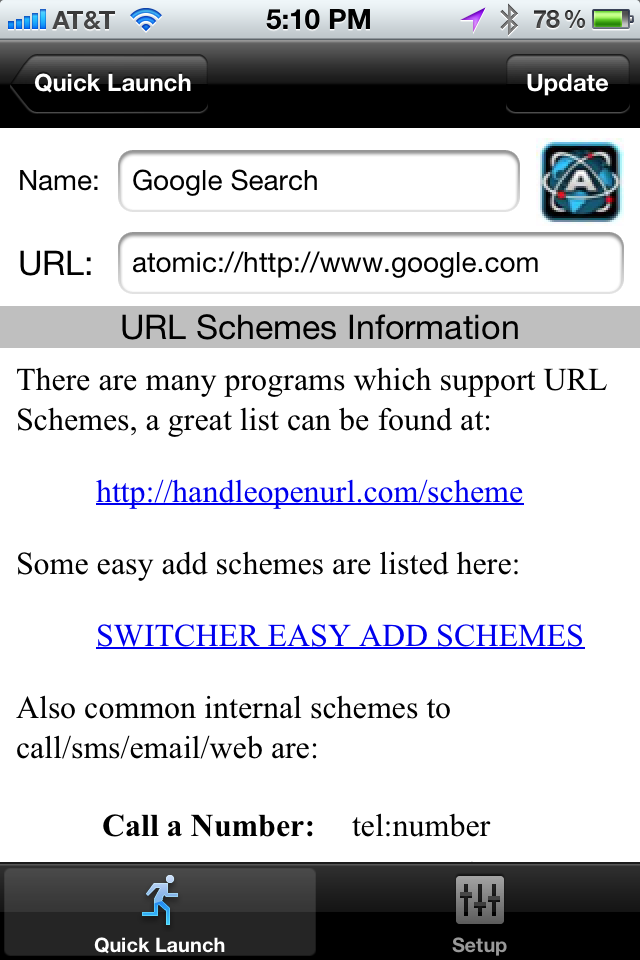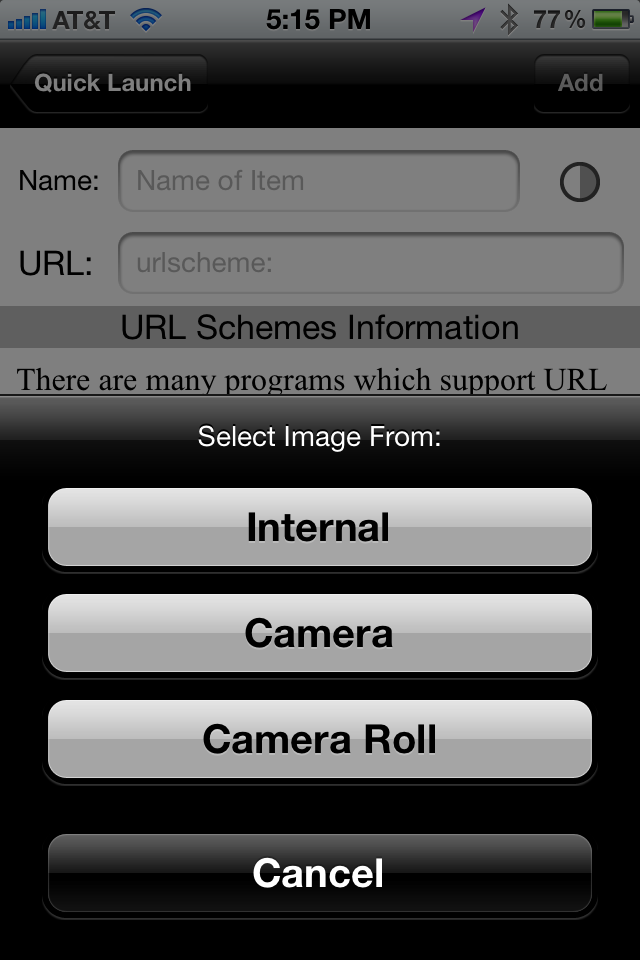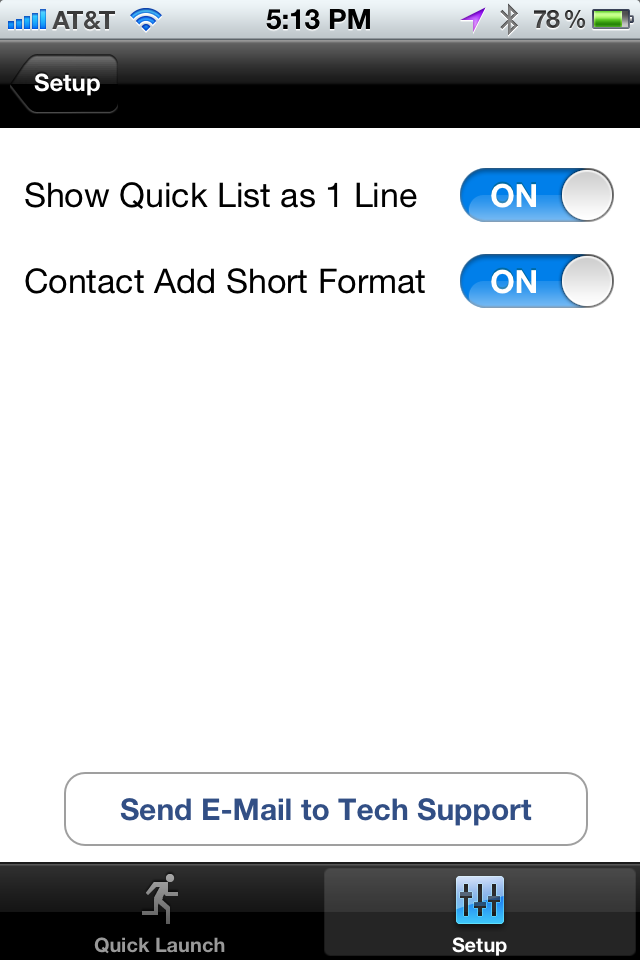App Switcher allows you to create a list of common tasks you do most, and allows you to switch to the
specific app via URL schemes.
iOS supports a few internal schemes such as tel:, sms: and other common ones such as
mailto: and http:.
iOS application can have optional URL schemes of their own, and many developers have added schemes
to their own iOS applications.
This is where App Switcher comes in, it allows you to create tasks that launch URL Schemes, which may
be that of the basic ones (such as tel:, sms:, etc..) or that of a iOS application.
The basic structure of a URL scheme is:
scheme_name://scheme_params
The scheme_name tells App Switcher what program launch, and the scheme_params is what is passed into that
program when it is launched.
There are many resources online explaining iOS URL schemes, a good site to see is http://handleopenurl.com which
has a huge list of iOS URL schemes.
The main screen in App Switcher is the Quick Launch page:
In this screen you can:
- Arrange and delete items via the "EDIT" button.
- Edit a current item by tapping the BLUE arrow which will bring the Add/Edit screen (see below).
- Launch a item by tapping the icon or text of the item.
- Add a new item by tapping the "+" button on the top-right on the screen.
When you select to add a new item the below options will be shown:
A list of what you can add is shown, all being URL based schemes with easy add for:
- Phone Call - tel:
- E-Mail - mailto:
- SMS/iMessage - sms:
- URL - [ANY URL SCHEME]
Selecting Phone, E-Mail, SMS will show the contact picker and quickly create a URL scheme for that entry for you with the contact selected.
If you select URL the ADD/UPDATE screen will be shown.
In this screen select the Name of your item that will be shown in the Quick List and the URL scheme data. You can also click on the
image on the top right to change it:
Once you have made your edit hit Add/Update on the top right to add the scheme, and it will appear in your Quick Launch List.
Switch to the Settings tab, and check and set some of the App Switcher customizations. You can do by tapping the "*" button in the setup tab, which will show the options screen:
The options are:
- Show Quick List as 1 Line - This option will shown or hide the url scheme data in the Quick Launch Screen.
- Contact Add Short Format - When selecting a Phone, SMS, E-Mail add item it will create the name in a short format, such as (P) for phone call instead of Call ....
You can also add URL Schemes from external sources such a web pages or e-mail, for a few quick schemes for common apps go to our
QUICK URL SCHEME ADD PAGE.